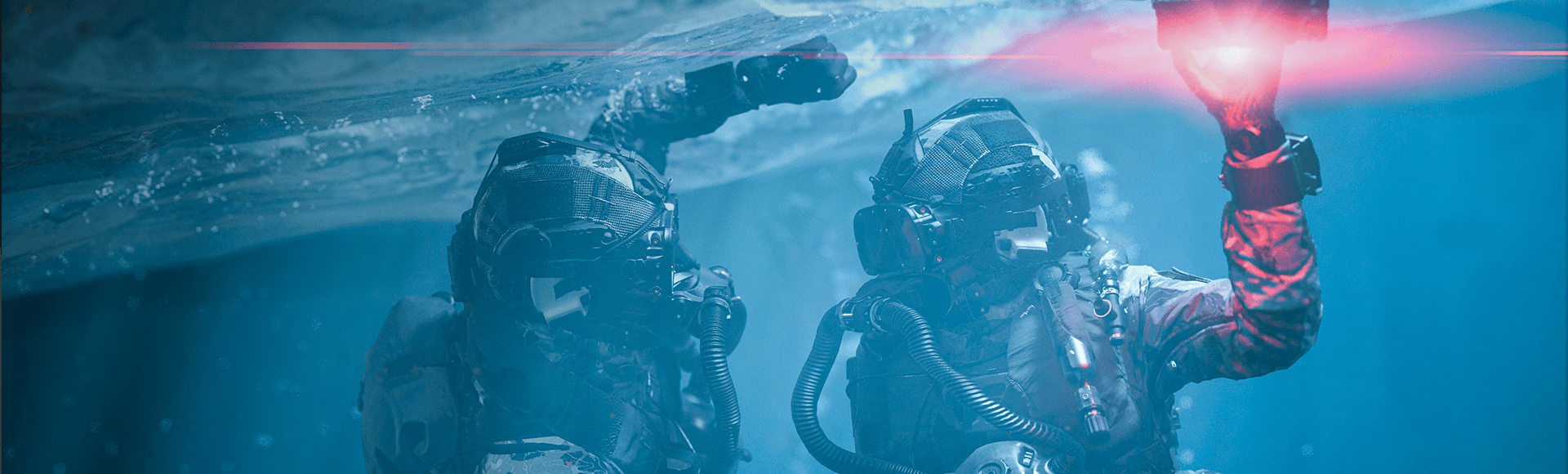To support crossplay and cross-progression, Call of Duty®: Modern Warfare® III requires all players to log in to an Activision account when playing online. Activision accounts allow you to play online with friends and other players on all platforms. Since Call of Duty: Modern Warfare III game progression is stored on your Activision account, you also have the freedom to continue your online progression if you choose to play on a different platform you have linked to your account.
Before you can play for the first time, you will be prompted to sign up for or log in to an Activision account.
If you create an Activision account to participate in the Call of Duty: Modern Warfare III Beta, you can use that account again. If you choose to use a different account, you will not be eligible to receive bonus content for participating in the Call of Duty: Modern Warfare III Beta on that account.
Please note: Your progress will not carry over if you choose to link your PlayStation, Xbox, Battle.net, or Steam account to another Activision account.