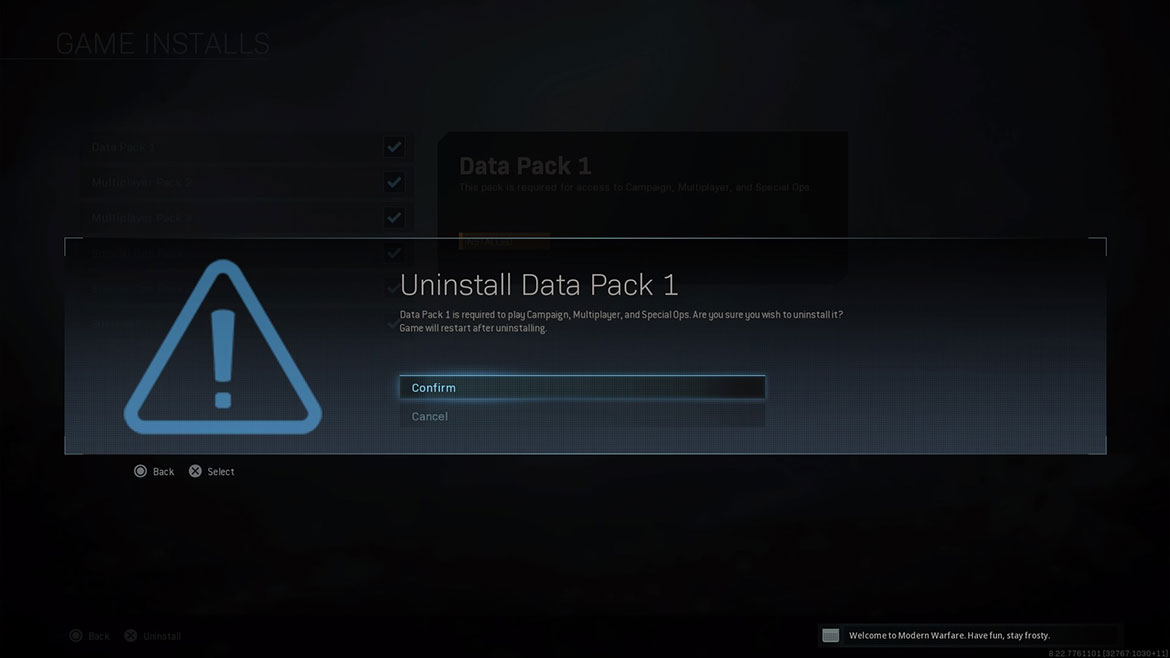Free up Hard Drive Space by Removing Unused Call of Duty: Modern Warfare Content
How to delete Call of Duty: Modern Warfare content files
If you're looking to free up hard drive space on your PC or console, you have the option to delete content you may no longer wish to use in Call of Duty: Modern Warfare. Follow these steps to manage and delete content.
Please note: If you choose to revisit content you uninstalled, you can redownload it through your platform's Store.
With the October 2020 update, you can now remove installed content from your PC version of Call of Duty: Modern Warfare.
Before removing installed content, be sure your Call of Duty: Modern Warfare game is not running, and the game is not updating.
1. Open the Battle.net Launcher.
2. Select Call of Duty: Modern Warfare from the panel on the left.
3. Select the Options menu on the upper lefthand portion of the Battle.net Launcher.
4. Select Modify Install to open the installation popup.
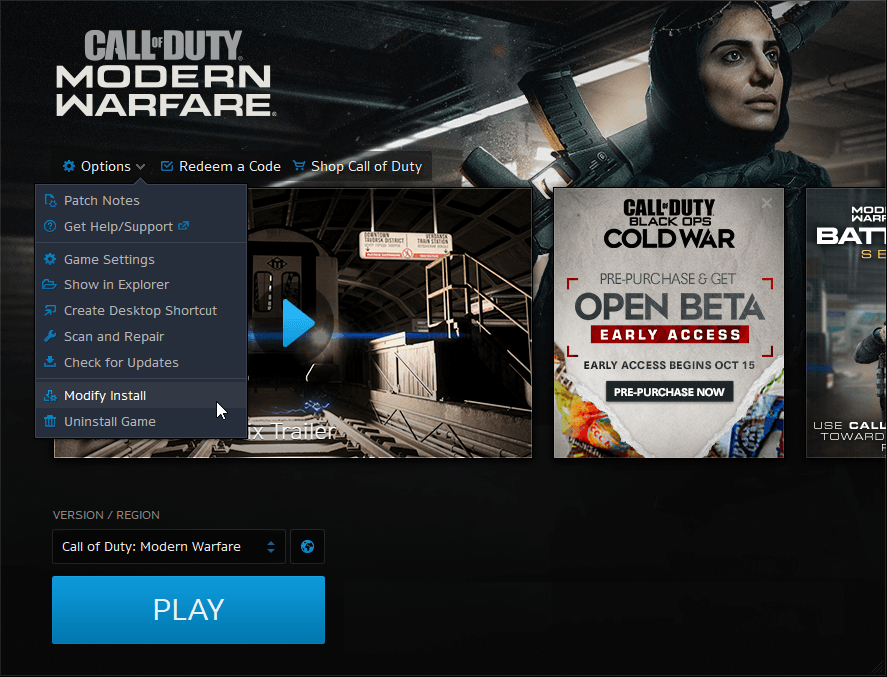
5. Under Game Content, select Modify Install.
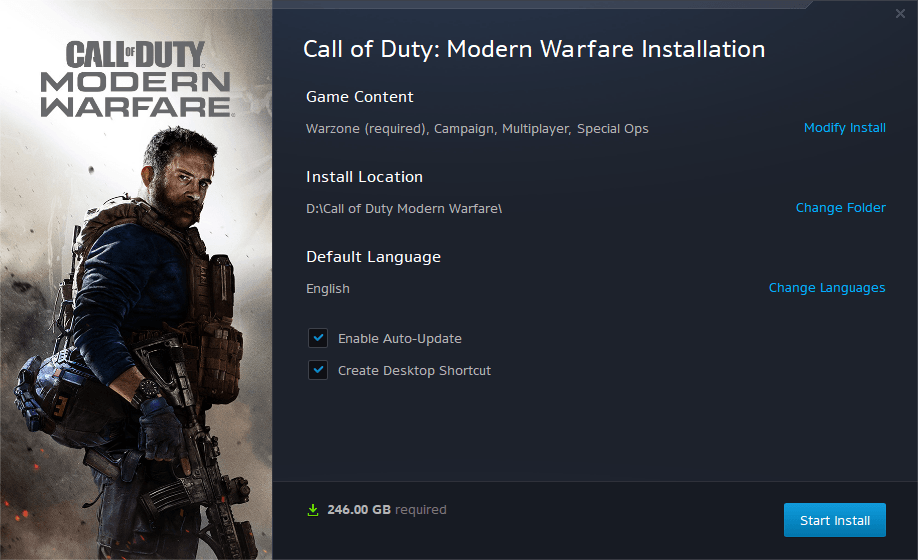
6. Uncheck the content you wish to uninstall. (Warzone cannot be uninstalled.)
- Campaign
- Multiplayer
- Special Ops
- Survival
7. Select Confirm.

8. Select Start Install.

PlayStation 4/Xbox One
1. Launch Call of Duty: Modern Warfare.
2. When you reach the main menu, select Options.
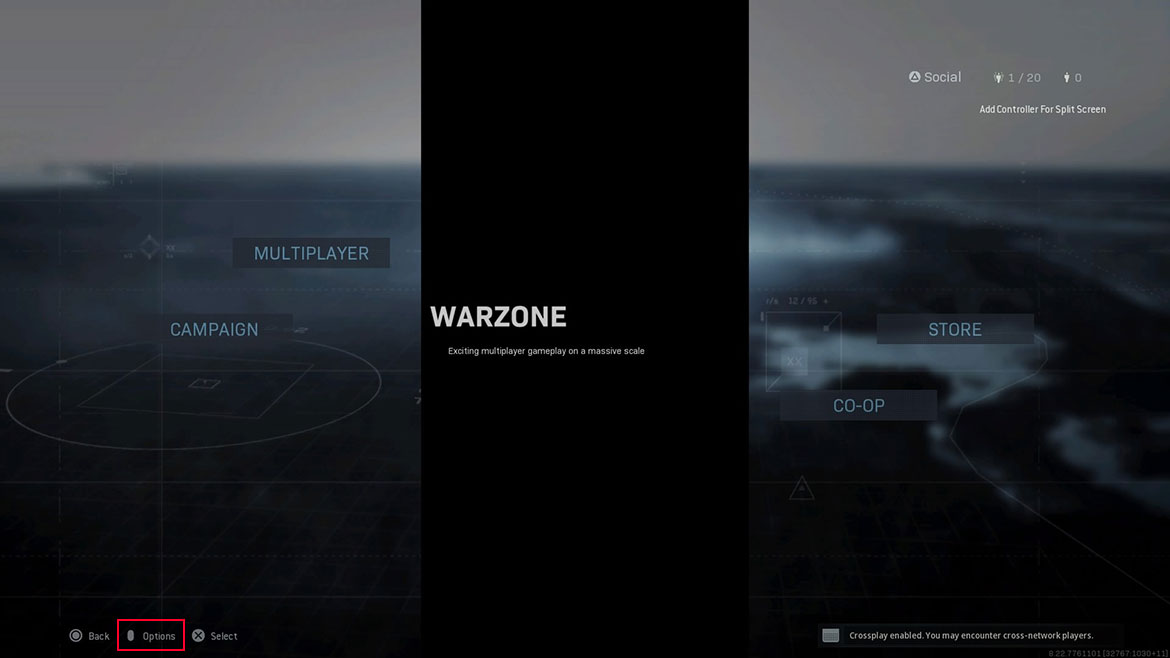
3. Navigate to the General tab.

4. Scroll to the bottom and select Game Installs.
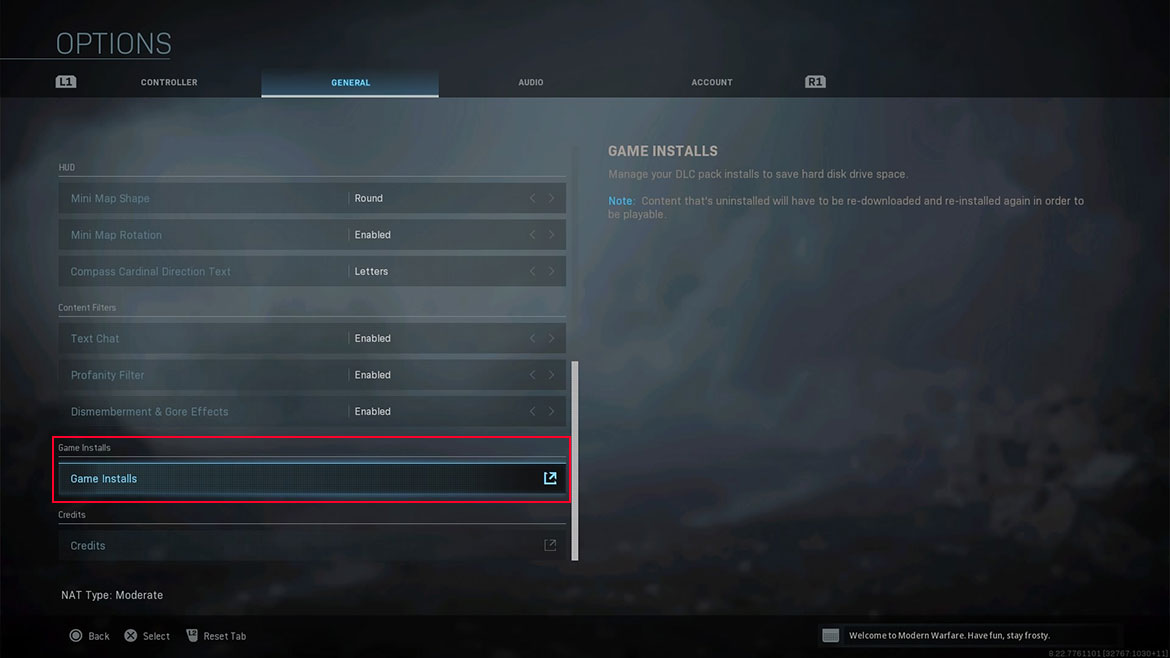
5. Highlight any content you wish to uninstall.
- Data Pack 1 - required for access to Campaign, Multiplayer, and Spec Ops
- Campaign Pack 1 (Xbox One only) - required to play Campaign
- Campaign Pack 2 (Xbox One only) - required to play Campaign
- Multiplayer Pack (Xbox One only) - required to play Multiplayer
- Multiplayer Pack 2 - required to play Multiplayer
- Special Ops Pack - required to play Special Ops
- Special Ops Pack 2 - required to play Special Ops
- Survival Pack - required to play Special Ops Survival
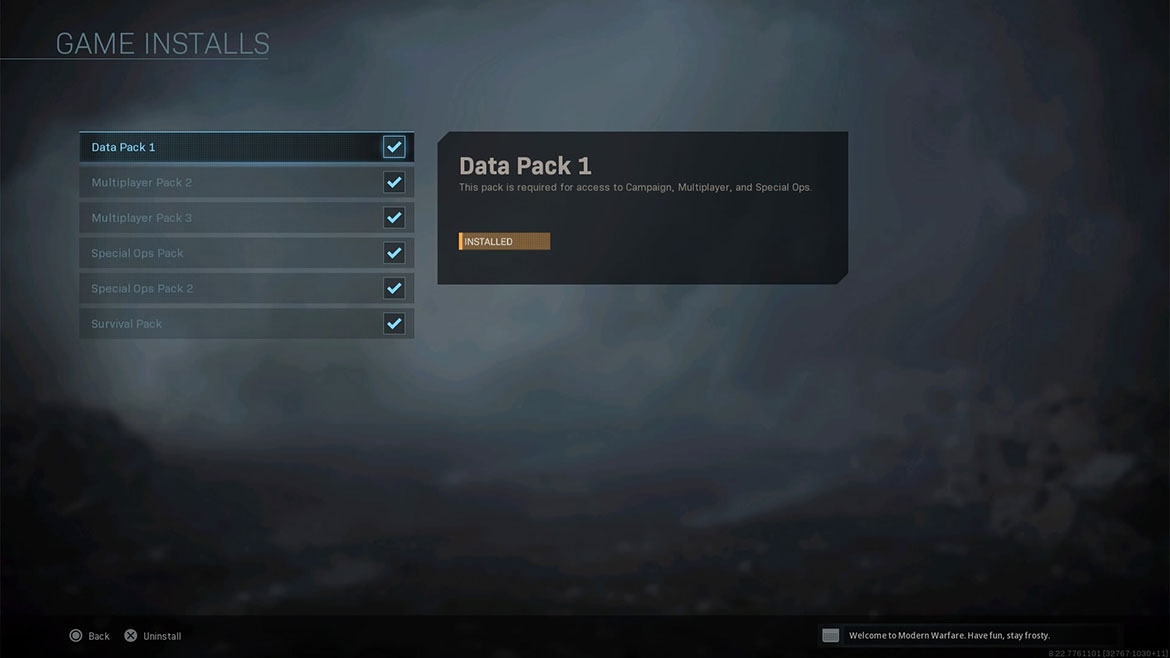
6. Select Uninstall, then select Confirm.