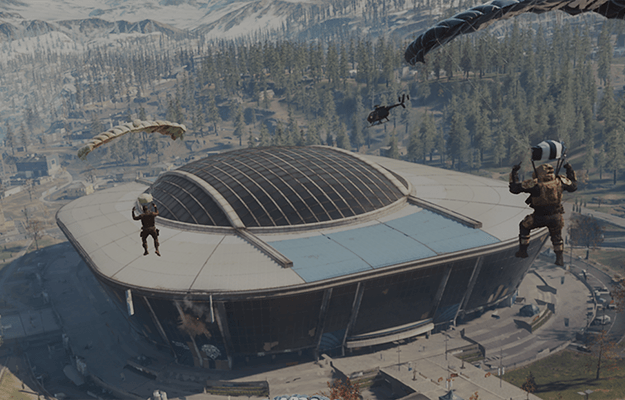The Call of Duty® file management system gives players greater control over the content they download and store on their hard drives, helping to reduce the overall storage of their Call of Duty library.
Managing Content in Call of Duty Games
How to manage and remove unused or unwanted content to free up hard drive space
In addition to managing your previously installed Call of Duty content, be sure to check out our helpful installation and setup tips to select specific content to install when downloading new games such as Call of Duty: Black Ops 7.
Managing Files
Follow the steps below to manage your content.
Please note: When uninstalling full games or game modes, we recommend using the content management system within Call of Duty. If you choose to remove files through your platform’s content management system, your experience may differ and files may be managed individually.
- Launch Call of Duty from your console or PC.
- Open the Menu and select Manage Files.
- Select Manage Files.
- Choose a tile from the available options to either Manage Files, Uninstall, or Install content.
Texture Streaming
In addition to content download enhancements, texture streaming technologies have been expanded to help reduce file and download sizes.
With these capabilities, we can cycle content that is less frequently used by players to a streaming cache, avoiding the need to download it directly to your device’s storage. Going forward, more content will be included in this cache.
The On-Demand Texture Streaming setting has been updated to On-Demand High-Quality Streaming and now features two new streaming options to give players more control of their content streaming experience.
Follow the steps below to manage your streaming settings.
- Launch Call of Duty from your console or PC.
- Open the Menu and select Manage Files.
- Select Graphics.
- Scroll down to On-Demand High-Quality Streaming and choose one of the available options:
- Optimized – content appears at a high-fidelity graphical quality; increased internet bandwidth usage
- Minimal – content appears at reduced graphical quality; lower internet bandwidth usage