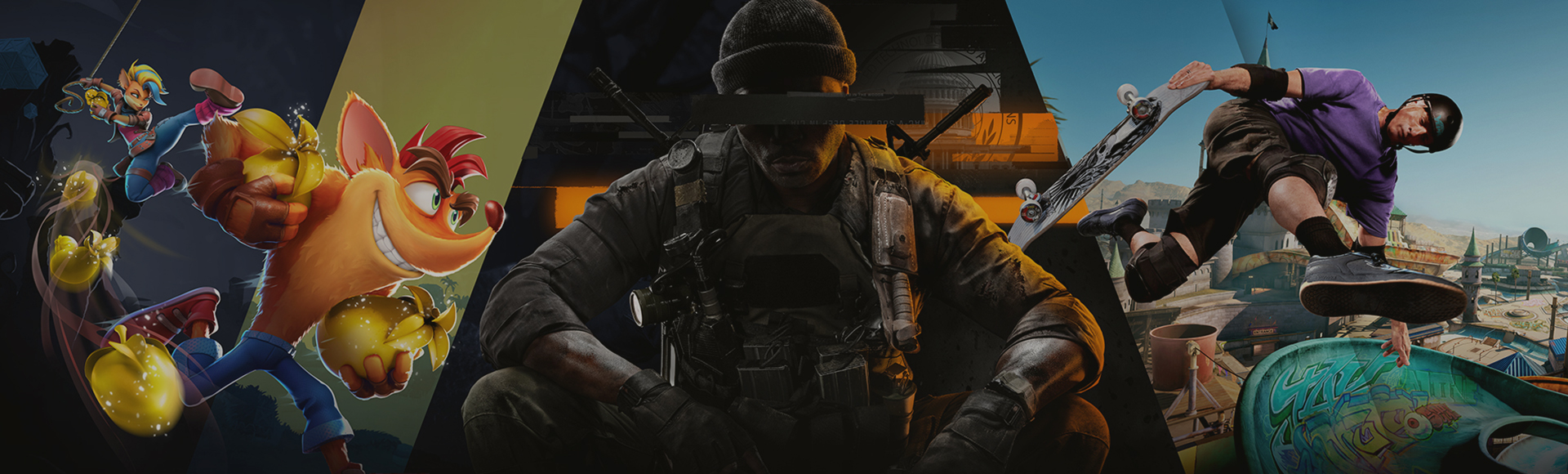Port Forward and NAT FAQ
An overview of port forwarding and NAT settings
If you are experiencing connectivity issues, it may have been suggested that you forward or open ports, set port forwarding, or change your NAT type. This guide explains the basics of port forwarding first party ports and information on NAT types and provides troubleshooting to help improve your connection.
What are ports, and what is port forwarding?
Ports are simply virtual pipelines that allow computers and devices to communicate and send information back and forth on the Internet. See more about ports used for Call of Duty games.
Port forwarding – or creating a port forward – is a common process in gaming that makes your gaming console or PC more accessible to other gaming consoles or PCs on the Internet. Port forwarding can improve connection speed, lobby wait times, and overall gameplay, particularly for a host.
What about NAT?
NAT (Network Address Translation) is a networking concept that allows your router to share a single IP (Internet Protocol) address across multiple devices on your network. Instead of your ISP (Internet Service Provider) assigning an IP address to every device that connects to the Internet, NAT allows your ISP to assign a single IP address to your router. The router then manages a set of IP addresses for all devices on your home network.
There are three main NAT types depending on your platform: Open, Moderate, and Strict on Microsoft or PC, and Type 1, Type 2, and Type 3 on Sony. Moderate/Type 2 and Strict/Type 3 NAT types limit the connections your gaming console or PC can make to other gaming consoles or PCs. For example, Moderate/Type 2 NATs can only connect with gaming consoles or PCs using Moderate/Type 2 or Open/Type 1 NAT, and Strict/Type 3 NATs can only connect with gaming consoles or PCs using Open/Type 1 NAT. Ultimately, an Open/Type 1 NAT will provide the best connection quality.
Now what do I do?
Now that you have the basics, you're ready to port forward. Follow the links below based the platform you are using.
Xbox
How to Port Forward an Xbox
Troubleshoot your Xbox One network connection
Troubleshoot NAT errors and multiplayer game issues
Troubleshoot your network connection speed
Troubleshoot multiplayer connection errors
PlayStation
How to Port Forward a PlayStation
Troubleshooting Network Connection Issues
Battle.net
Connection Troubleshooting
Troubleshooting Firewall Configuration Issues
Steam
Troubleshooting Network Connectivity
Required Ports for Steam
Programs Which May Interfere with Steam