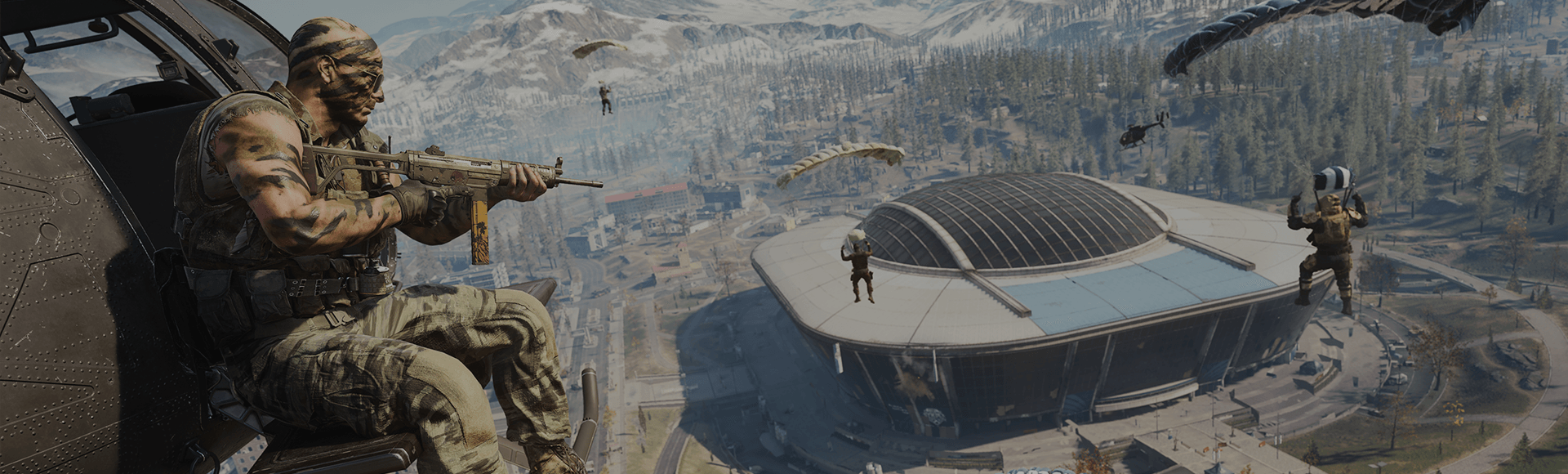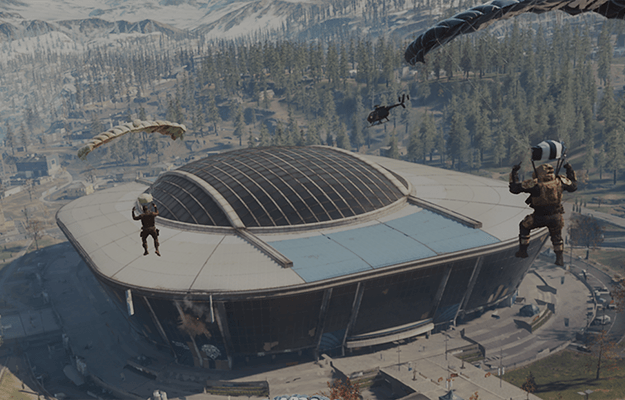The following is a guide to help you install Call of Duty®: Warzone™. If you run into any issues during installation, refer to the troubleshooting tips below.
Call of Duty: Warzone Installation and Setup
Essentials for installing and playing Call of Duty: Warzone
Make sure your console is up to date
Before beginning any game installation, we recommend that you check for and install any available console updates. Follow the steps below to check for updates manually. Be sure to allow any updates to install completely before beginning your game installation.
Checking for updates on PlayStation 5
- Select the Settings menu from the PlayStation 5 home screen.
- Select System.
- In the System Software section, select System Software Update and Settings.
- Select Update System Software if an update is available.
- Follow the onscreen steps to complete the update.
You can also set your PlayStation 5 to Download and Install updates automatically within the System Software Update and Settings menu.
Learn more about System Software Update options on PlayStation 5.
Checking for updates on Xbox consoles
- Press the Xbox button on your controller to open the guide.
- Select Profile & system.
- Select Settings.
- Select System, then select Updates.
- If you see a Console update available under Updates, select the update to begin downloading and installing the update.
- Follow the onscreen steps to complete the update.
Learn more about system updates on Xbox Series X|S and Xbox One.
Checking for updates on PlayStation 4
- Select the Settings menu from the PlayStation 4 home screen.
- Select System Software Update.
- Install any available updates.
- Follow the onscreen steps to complete the update.
Learn more about System Software Update options on PlayStation 4.
Digital installations on consoles
If you buy the game from your console's store, follow the steps after your purchase to download and install the game.
If you pre-ordered the game or bought it from an in-game store, follow the steps below to download and install the game.
PlayStation 5
- Select Game Library from the Games section on the PlayStation 5 home screen.
- Under Your Collection, find and select Call of Duty: Warzone.
- Select Download.
- The game will install automatically.
Learn more about downloading and installing games on PlayStation consoles.
Xbox consoles
- Go to My games & apps and select See all.
- Select Full library.
- Select All owned games.
- Find and select Call of Duty: Warzone.
- Select Install all.
Learn more about downloading and installing games on an Xbox console.
PlayStation 4
- Select Library from the PlayStation 4 home screen.
- In the Purchased folder, find and select Call of Duty: Warzone.
- Select Download.
- The game will install automatically.
Learn more about downloading and installing games on PlayStation consoles.
Installation on PC
Battle.net
- Launch the Battle.net app and log in to your account.
- Select All Games.
- Find and select Call of Duty: Warzone.
- Select the Install button to download and install the game.
Steam
- Launch the Steam app and log in to your account.
- Select Library.
- Find and select Call of Duty: Warzone.
- Select the Install button to download and install the game.