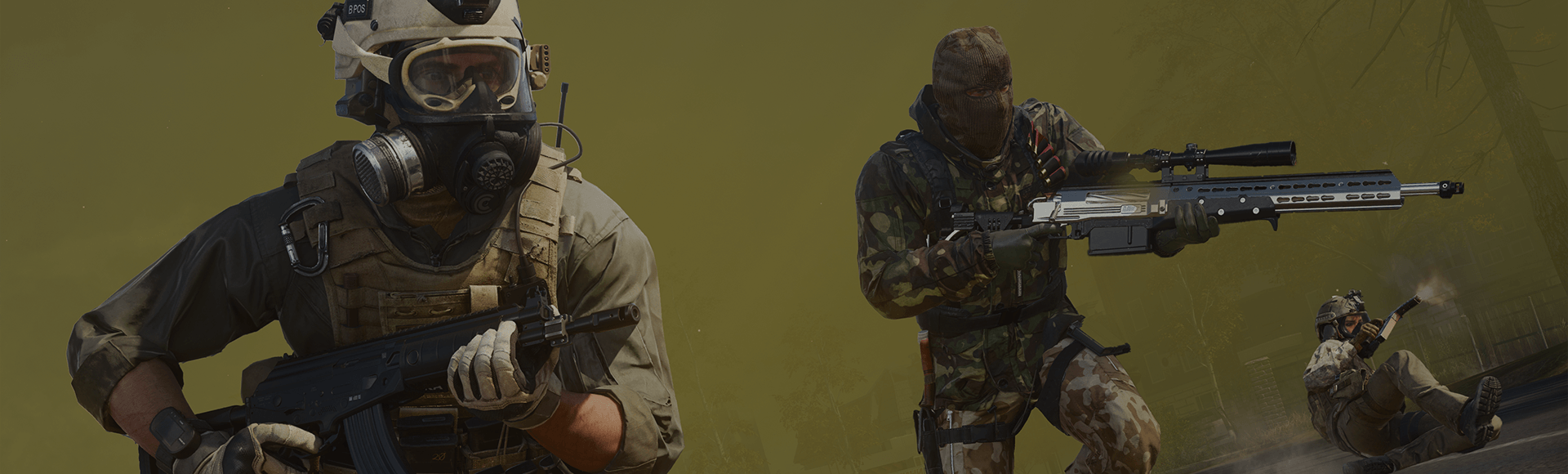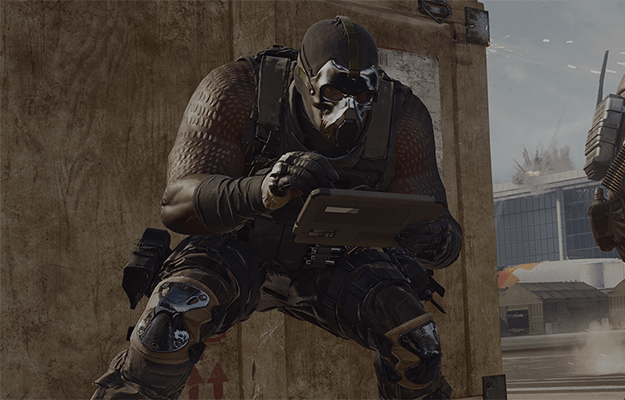Games can freeze or crash during gameplay for a variety of reasons. When the game freezes, you will need to quit the game and close the application, and then restart the game. In some instances, you might also need to reboot your console. If the game crashes, you will typically get kicked to the dashboard where you can simply restart the game.
Crashes or Game Freezes in Call of Duty: Warzone
What to do if you experience game crashes or freezes while playing Call of Duty: Warzone
When a game crashes on PlayStation, you will normally get sent to the PlayStation dashboard and receive one of the following error messages:
- Error code CE-34878-0.
- An error has occurred with an application or system software.
If you receive either of these error messages, simply restart the game and attempt to play again. However, if you continue to receive either of these error messages, there are measures you can take to reduce the chance of game crashes.
Is your system software up to date?
The best way to avoid game crashes or freezing is to make sure the software on your PlayStation is up to date. Follow these steps to check for updates:
PlayStation 5
- Select the Settings menu from the PlayStation 5 home screen.
- Select System.
- In the System Software section, select System Software Update and Settings.
- Select Update System Software if an update is available.
- Follow the onscreen steps to complete the update.
You can also set your PlayStation 5 to Download and Install updates automatically within the System Software Update and Settings menu.
Learn more about System Software Update options on PlayStation 5.
PlayStation 4
- Select the Settings menu from the PlayStation 4 home screen.
- Select System Software Update.
- Install any available updates.
- Follow the onscreen steps to complete the update.
Learn more about System Software Update options on PlayStation 4.
Is everything else in good working order?
If your PlayStation is up to date, try the following troubleshooting tips:
- Ensure your PlayStation console is in a cool, well-ventilated place.
- Delete old files and game data from your PlayStation.
Please note: Activision cannot guarantee functionality on PlayStation consoles using 3rd party hardware. This includes, but is not limited to, memory cards, controllers, chips, and cables.
You've ruled everything out. Now what?
If your PlayStation is up to date and in good working order, there might be an issue with your PlayStation console. Please contact PlayStation Support for assistance.
Most game crashes on Xbox occur while in the lobby before a match begins or immediately after a match ends. When a game crashes on Xbox, you will normally get sent to the Xbox dashboard, where you can simply restart the game and attempt to play again. However, if game crashes persist, there are measures you can take to reduce the chance of game crashes.
Is your system software up to date?
The best way to avoid game crashes or freezing is to make sure the software on your Xbox is up to date. Follow the steps below to check for updates.
- Press the Xbox button on your controller to open the guide.
- Select Profile & system.
- Select Settings.
- Select System, then select Updates.
- If you see a Console update available under Updates, select the update to begin downloading and installing the update.
- Follow the onscreen steps to complete the update.
Learn more about system updates on Xbox Series X|S and Xbox One.
Is everything else in good working order?
If your Xbox is up to date, try the following troubleshooting tips:
- Ensure your Xbox console is in a cool, well-ventilated place.
- Clear the cache on your Xbox.
Reset your Media Access Control (MAC) Address.
- Press the Xbox button.
- Open Settings.
- Go to Network and select Network settings.
- Select Advanced settings.
- Select Alternate MAC Address.
- Select Clear.
- Select Restart.
Please note: Activision cannot guarantee functionality on Xbox consoles using 3rd party hardware. This includes, but is not limited to, memory cards, controllers, chips, and cables.
You've ruled everything out. Now what?
If your Xbox is up to date and there are no issues with the game disc itself, there might be an issue with your Xbox console. Please contact Xbox Support for assistance.
Most game crashes on PC will occur while attempting to launch the game or while playing in public Multiplayer matches. However, if game crashes persist, there are measures you can take to reduce the chances of game crashes occurring.
Is everything else in good working order?
- Ensure your PC or laptop is in a cool, well-ventilated place.
- Make sure your PC or laptop meets the minimum system requirements to play Call of Duty: Warzone.
- Shut down all applications that are running in the background.
- Please note: Third-party applications such as input remapping software, overlays, and recording software may interfere with gameplay or disrupt the game’s boot process, even if they’re not running when you boot or play the game. Try uninstalling these types of applications if you experience persistent game crashes. Please see the Call of Duty Security and Enforcement Policy for more information.
- Make sure your video card drivers are updated to our recommended versions.
You can provide critical information to help identify, investigate, and resolve game crashes on PC by submitting a Call of Duty PC Crash Report.