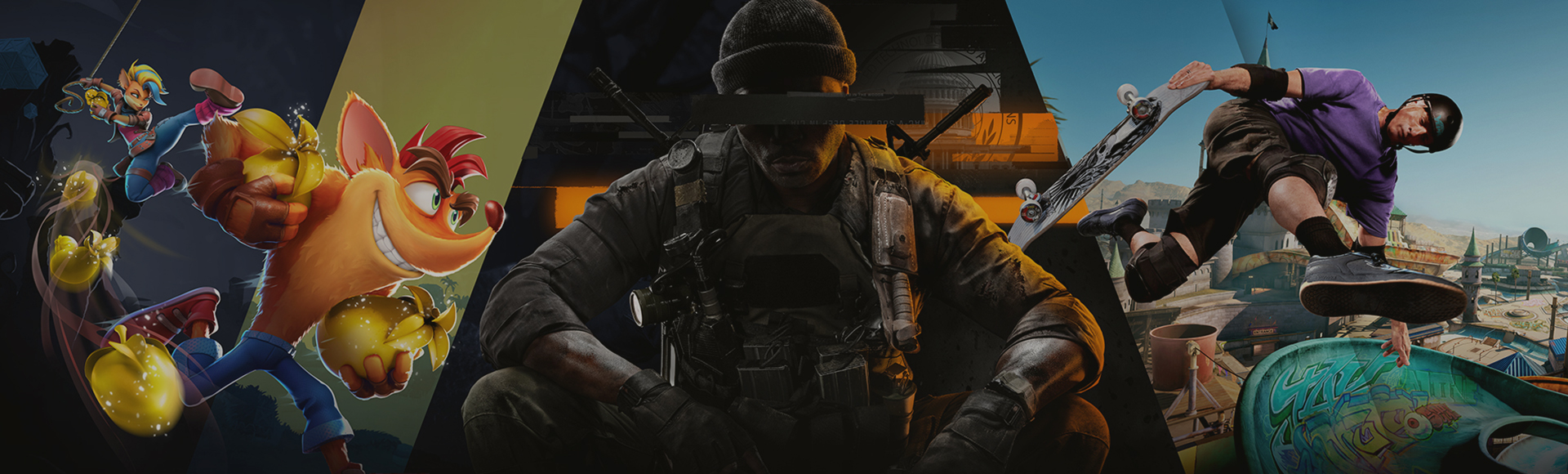Resetting your password through password recovery
If you forgot the password to your Activision account, follow these steps to reset it.
- Go to the Activision account password recovery page.
- Enter the email address that was used to create your account and select SUBMIT.
- If you have a valid account, password recovery instructions have been sent to the registered email address.
- Check your email and follow the RESET YOUR PASSWORD link provided within the email. The link will be valid for 24 hours and can only be used once.
- Enter a new password according to the password requirements.
- Passwords must be between 8 and 30 characters long.
- Passwords must contain at least one letter and one number.
- Passwords may not contain spaces.
- Passwords may not contain sequential characters (e.g. ABC, 123).
- Passwords may not repeat the same character (e.g. YYY, 333).
- Use a password or passphrase that is not shared with any other account you own.
- Reenter your new password and select SAVE.
Changing your password within your account details
You can also log in to your Activision account and change your password within your account profile.
- Log in to your Activision account.
- Select PROFILE at the top of the page, then select BASIC INFO.
- Select EDIT next to PASSWORD.
- In the ACCOUNT VERIFICATION pop-up window, select SEND CODE.
- Go to the email account associated with your Activision account to retrieve the Account Verification Code.
- Enter the Account Verification Code in the ACCOUNT VERIFICATION pop-up window and select SUBMIT.
- In BASIC INFO, select EDIT next to PASSWORD.
- Enter a new password according to the password requirements.
- Passwords must be between 8 and 30 characters long.
- Passwords must contain at least one letter and one number.
- Passwords may not contain spaces.
- Passwords may not contain sequential characters (e.g. ABC, 123).
- Passwords may not repeat the same character (e.g. YYY, 333).
- Use a password or passphrase that is not shared with any other account you own.
- Reenter your new password, then select SAVE.
- In the Verify Your Account pop-up, enter your old password and select SUBMIT.