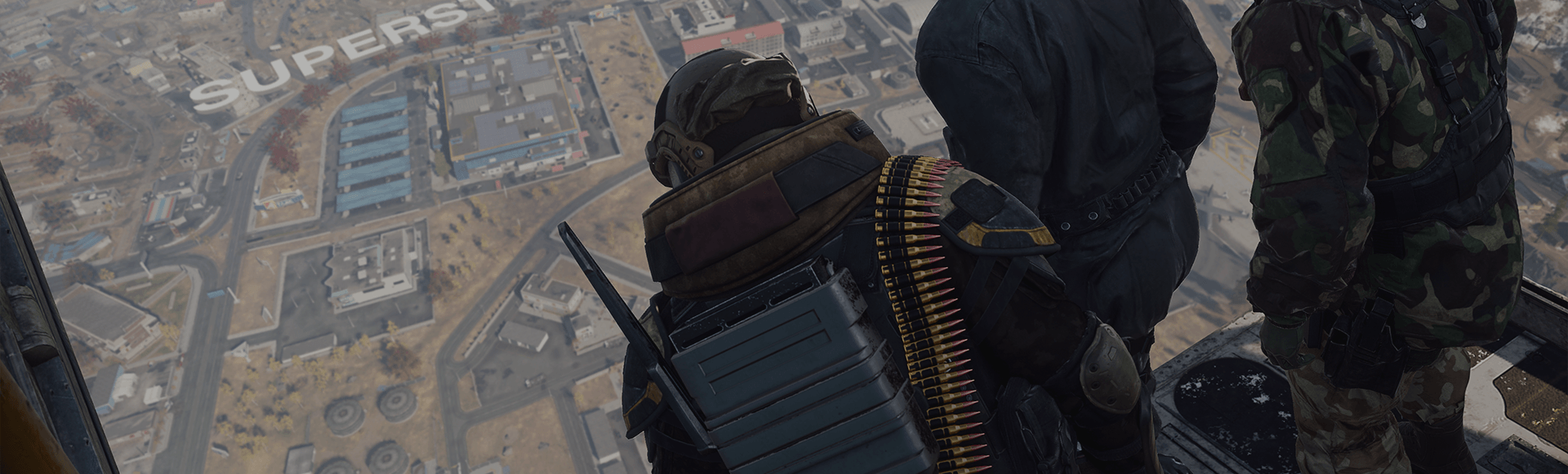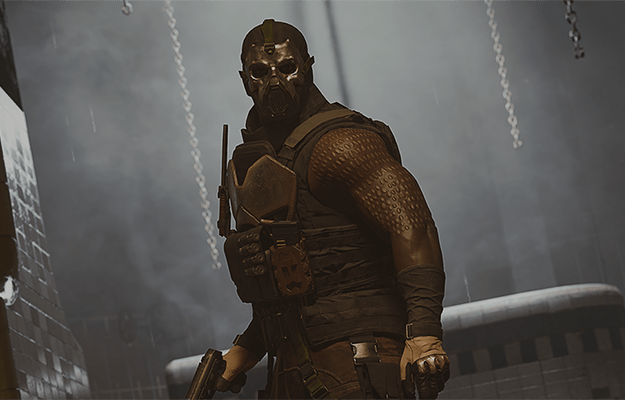Important Notes:
Windows Operating system
Call of Duty: Warzone supports Windows 10 and Windows 11. We recommend players keep up to date with the latest Windows 10 or Windows 11 version. Use the standard Windows updating process to apply the latest Windows version to your PC.
Call of Duty: Warzone does not support Windows 7 and Windows 8.
System Requirements
Be sure your PC meets the minimum system requirements for Call of Duty: Warzone.
Graphic Card Drivers
If you're experiencing graphical issues in Call of Duty: Warzone, be sure to install the applicable video card drivers listed below.
- Nvidia: The recommended driver version for Call of Duty: Warzone is 566.03.
- AMD: The recommended driver version for Call of Duty: Warzone is 25.5.1.
- Intel: The recommended driver version for Call of Duty: Warzone is 32.0.101.6790.
Shader Preloading
Shader Preloading is an important part of the first boot process. Allow this process to complete before attempting to play the game. Navigating out of the Main Menu will cause the preloading to stop and can lead to performance issues.
Troubleshooting tips:
Battle.net
- Try doing a Scan and Repair: Repairing Blizzard Games
- Disable any services or applications that may interfere with the game: Closing Background Applications
Steam
For issues with antivirus software:
If you are running antivirus software, we recommend adding the entire Call of Duty: Warzone game folder to your antivirus exception list.
- For Comodo users: Select Settings → Advanced Protection → Miscellaneous → Detect Shell Code Injections [Exclusion] and add the entire Call of Duty: Warzone game folder to the exclusion list.
- For BullGuard users: Select Settings → Main and uncheck Self protection.
If issues still persist:
- If you are using Razer Synapse, make sure to update to the latest driver.
- Perform a clean boot and only start up with the bare minimum programs: How to perform a clean boot in Windows
- If the game doesn't start and you have disabled ASLR on Windows, re-enable it.
- Disable NZXT CAM, MSI Afterburner, and Razer Cortex, as these can conflict with Call of Duty: Warzone.
You can provide critical information to help identify, investigate, and resolve game crashes on PC by submitting a Call of Duty PC Crash Report.