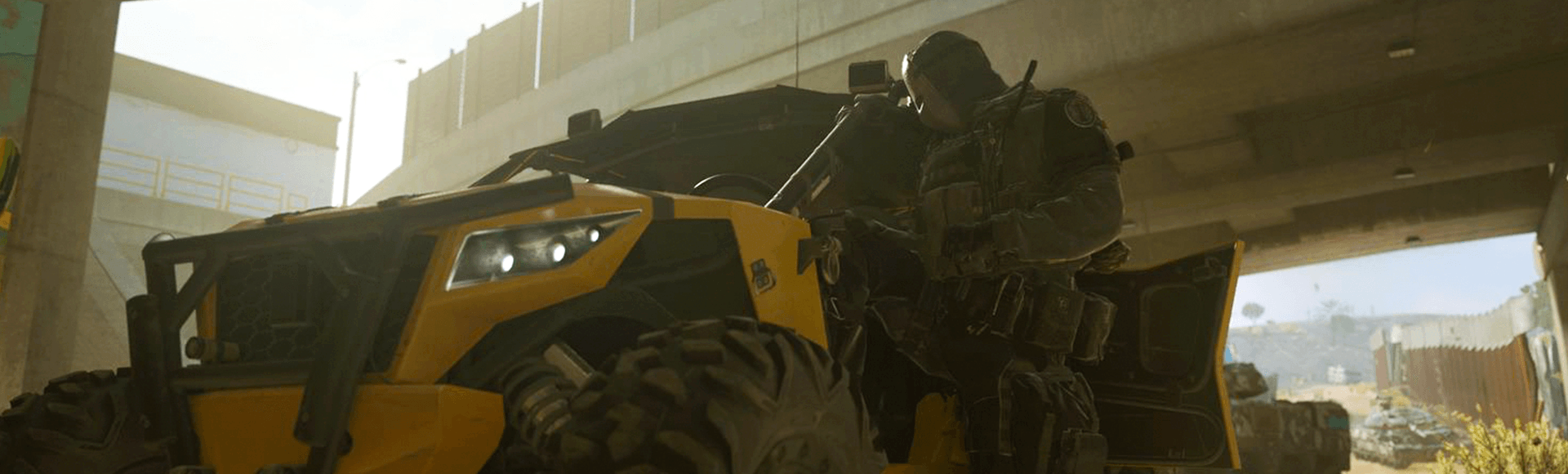The following is a guide to help you install Call of Duty®: Modern Warfare® II. If you run into any issues during installation, refer to the troubleshooting tips below.
Call of Duty: Modern Warfare II Installation and Setup
Essentials for installing and playing Call of Duty: Modern Warfare II
On August 7, 2025, older files from Call of Duty: Modern Warfare II currently installed within the Call of Duty experience will be automatically removed to help free up storage space. Players who reinstalled Modern Warfare II can also manually remove legacy content before August 7 to avoid data duplication. Learn more about managing Call of Duty content to free up hard drive space.
Reinstalling Call of Duty: Modern Warfare II
Call of Duty: Modern Warfare II has moved outside of the Call of Duty experience, becoming a standalone title across all platforms.
Reinstalling digital versions
Players who are reinstalling Call of Duty: Modern Warfare II can do so through the Call of Duty experience.
- Launch Call of Duty.
- Go to the All Games tab and select Call of Duty: Modern Warfare II. This will take you to your platform’s store.
- Download Call of Duty: Modern Warfare II.
You can also download Call of Duty: Modern Warfare II directly from your platform’s store.
- Go to your platform’s store.
- Search for and select Call of Duty: Modern Warfare II.
- Download Call of Duty: Modern Warfare II.
Once you’ve downloaded the standalone version of the game, you can launch Call of Duty: Modern Warfare II by selecting the game from your platform’s dashboard or games library. You also have the option to cross-launch into the standalone Call of Duty: Modern Warfare II title from the main Call of Duty install.
Reinstalling disc versions on consoles
Disc owners will need the Call of Duty experience installed in order to install the game.
Players without the Call of Duty experience installed
- Insert the game disc into your console's disc drive.
- Download Call of Duty.
- Call of Duty will automatically download upon insertion of the game disc.
- You can also find Call of Duty®: Warzone™ on your platform’s storefront to install the Call of Duty experience.
- Launch the Call of Duty experience and go to the All Games tab.
- Select Call of Duty: Modern Warfare II. This will take you to your platform’s store.
- Download Call of Duty: Modern Warfare II.
Players with the Call of Duty experience installed
- Insert the game disc into your console's disc drive.
- Launch the Call of Duty experience and go to the All Games tab.
- Select Call of Duty: Modern Warfare II. This will take you to your platform’s store.
- Download Call of Duty: Modern Warfare II.
Once you’ve downloaded the standalone version of the game, you can launch Call of Duty: Modern Warfare II by selecting the game from your platform’s dashboard or games library. You also have the option to cross-launch into the standalone Call of Duty: Modern Warfare II title from the main Call of Duty install.
Learn more about the updates to achievements in the standalone version of Call of Duty: Modern Warfare II.
DMZ Beta
If you own Call of Duty: Modern Warfare II: The DMZ Beta is now available as part of your Call of Duty: Modern Warfare II installation, within the Call of Duty: Modern Warfare II file management options, or as a standalone download through your platform’s store.
If you do not own Call of Duty: Modern Warfare II: The free-to-play DMZ Beta is available as a standalone download through your platform’s store. Search for DMZ Beta in your platform’s store and apply the digital installation steps listed below based on your platform.
Digital installations on consoles
If you buy the game from your console's store, follow the steps after your purchase to download and install the game.
If you pre-ordered the game or bought it from an in-game store, follow the steps below to download and install the game.
PlayStation 5
- Select Game Library from the Games section on the PlayStation 5 home screen.
- Under Your Collection, find and select Call of Duty: Modern Warfare II.
- Select Download.
- The game will install automatically.
Learn more about downloading and installing games on PlayStation consoles.
Xbox consoles
- Go to My games & apps and select See all.
- Select Full library.
- Select All owned games.
- Find and select Call of Duty: Modern Warfare II.
- Select Install all.
Learn more about downloading and installing games on an Xbox console.
PlayStation 4
- Select Library from the PlayStation 4 home screen.
- In the Purchased folder, find and select Call of Duty: Modern Warfare II.
- Select Download.
- The game will install automatically.
Learn more about downloading and installing games on PlayStation consoles.
Installation on PC
Battle.net
- Launch the Battle.net app and log in to your account.
- Select All Games.
- Find and select Call of Duty: Modern Warfare II.
- Select the Install button to download and install the game.
Steam
- Launch the Steam app and log in to your account.
- Select Library.
- Find and select Call of Duty: Modern Warfare II.
- Select the Install button to download and install the game.
Microsoft Store on PC
- Open your Microsoft Store Library.
- Select My Library.
- Select the Download icon next to Call of Duty: Modern Warfare II to download and install the game.
Learn more about installing your downloads from the Microsoft Store.
Disc installations on consoles
Disc owners will need the Call of Duty experience installed in order to install the game.
Players without the Call of Duty experience installed
- Insert the game disc into your console's disc drive.
- Download Call of Duty
- Call of Duty will automatically download upon insertion of the game disc.
- You can also find Call of Duty: Warzone on your platform’s storefront to install the Call of Duty experience.
- Launch the Call of Duty experience.
- Go to the All Games tab and select Call of Duty: Modern Warfare II. This will take you to your platform’s store.
- Download Call of Duty: Modern Warfare II.
Players with the Call of Duty experience installed
- Insert the game disc into your console's disc drive.
- Launch the Call of Duty experience.
- Go to the All Games tab and select Call of Duty: Modern Warfare II. This will take you to your platform’s store.
- Download Call of Duty: Modern Warfare II.
Once you’ve downloaded the standalone version of the game, you can launch Call of Duty: Modern Warfare II by selecting the game from your platform’s dashboard or games library. You also have the option to cross-launch into the standalone Call of Duty: Modern Warfare II title from the main Call of Duty install.
Make sure your console is up to date
Before beginning any game installation, we recommend that you check for and install any available console updates. Follow the steps below to check for updates manually. Be sure to allow any updates to install completely before beginning your game installation.
Checking for updates on PlayStation 5
- Select the Settings menu from the PlayStation 5 home screen.
- Select System.
- In the System Software section, select System Software Update and Settings.
- Select Update System Software if an update is available.
- Follow the onscreen steps to complete the update.
You can also set your PlayStation 5 to Download and Install updates automatically within the System Software Update and Settings menu.
Learn more about System Software Update options on PlayStation 5.
Checking for updates on Xbox consoles
- Press the Xbox button on your controller to open the guide.
- Select Profile & system.
- Select Settings.
- Select System, then select Updates.
- If you see a Console update available under Updates, select the update to begin downloading and installing the update.
- Follow the onscreen steps to complete the update.
Learn more about system updates on Xbox Series X|S and Xbox One.
Checking for updates on PlayStation 4
- Select the Settings menu from the PlayStation 4 home screen.
- Select System Software Update.
- Install any available updates.
- Follow the onscreen steps to complete the update.
Learn more about System Software Update options on PlayStation 4.