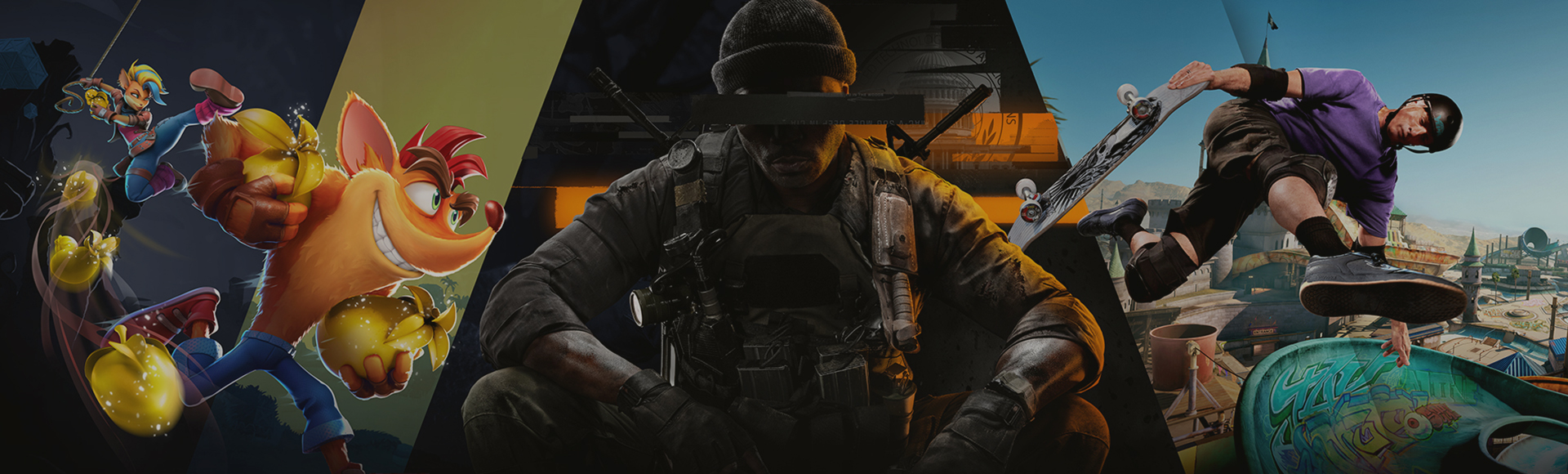CE-34878-0 is a general game crash error on PlayStation consoles. Most often, you can resolve this error by restarting the game. You can also try restarting your console.
However, if you continue to receive CE-34878-0 errors, you should check to ensure your PlayStation system software and the game you are playing are both up to date.
Follow these steps to check for system software updates:
PlayStation 5
- Select Settings from the PlayStation 5 home screen menu.
- Select System.
- On the System Software tab, select System Software Update and Settings.
- If an update is available, follow the on-screen steps to download and install the update. Do not turn off your PlayStation 5 during the installation.
- Allow the update to download and install completely before restarting your game.
PlayStation 4
- Select Settings from the PlayStation 4 home screen menu.
- Select System Software Update.
- If an update is available, follow the on-screen steps to download and install the update. Do not turn off your PlayStation 4 during the installation.
- Allow the update to download and install completely before restarting your game.
Follow these steps to check for game updates:
- Highlight the game on the home screen (PlayStation 5) or in the Library (PlayStation 4).
- Press the Options button and select Check for Update.
- If an update is available, follow the on-screen steps to download and install the update. Do not turn off your console during the installation.
- Allow the update to download and install completely before restarting your game.
If you are still receiving CE-34878-0 errors after updating, try the following suggestions:
- If a PS Camera is connected to the system, disconnect the camera and restart your console, then turn off Enable Face Recognition.
- Select Settings from the PlayStation 4 home screen menu.
- Select User.
- Select Login Settings.
- Uncheck Enable Face Recognition.
- Select Settings from the PlayStation 4 home screen menu.
- If you have upgraded your console's Hard Disk Drive (HDD), you may need to re-install the original HDD.
If the error continues, please contact PlayStation Support for assistance.