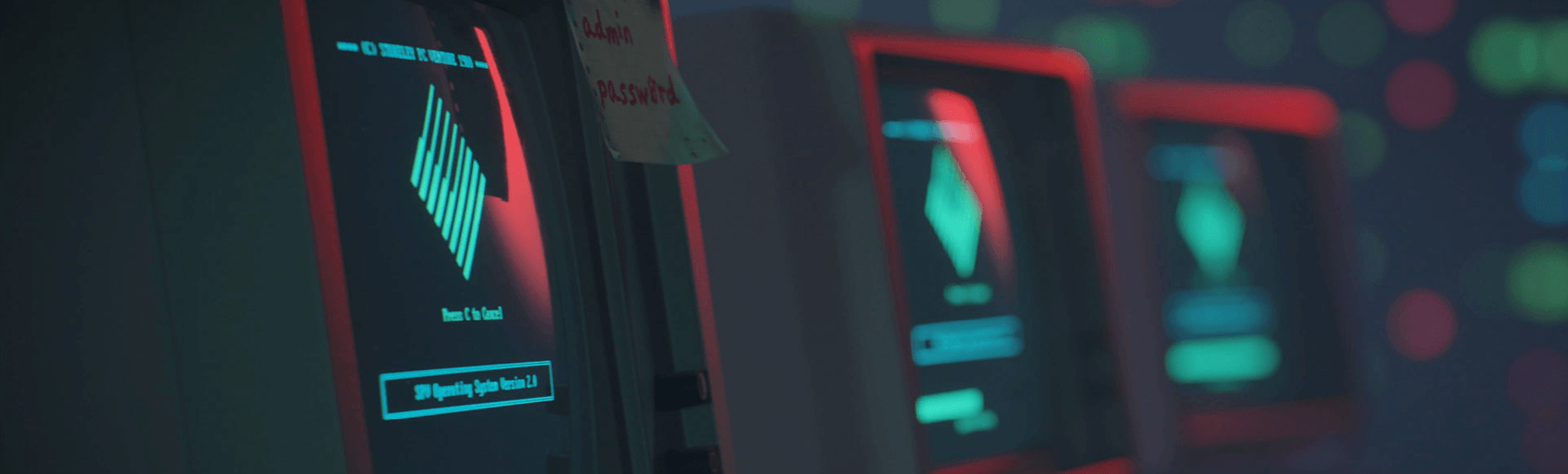If you're ever unable to access your authenticator app (e.g., you lose or misplace your device), you can log in to your account using one of the backup codes you received when setting up 2FA. Your backup codes were also sent via email. Check your inbox for your 2FA backup codes. Email subject: Two-Factor Authentication Enabled
IMPORTANT! Backup codes should not be used as the primary way to log in to your account. Only use a backup code when you cannot access your authenticator app (e.g., lost, broken, or new device). If you get a new device, be sure to disable and then reenable 2FA on your Activision account using a supported authenticator app* on your new device.
If you need to use a backup code, log in to your account as usual but enter the backup code where you would normally enter your 2FA code from your authenticator app.
Resetting 2FA
If you needed to use a backup code due to a new or replaced device and were unable to transfer your authenticator app data, you will need to reset 2FA on your account.
Follow these steps to reset 2FA:
- Download and install a supported authenticator app* on your new device if you don’t already have one.
- Log in to your Activision account.
- Select the Privacy & Security tab and go to the Two-Factor Authentication section.
- Select the three dots in the Authenticator App row and select Disable Method.
- In the same row, select Enable.
- Account Verification Required: If you’re asked to verify your account, select Send Code, then check your inbox for an email with a six-character code. Enter this code and select Verify to confirm that you’re the owner of the account.
- Open your authenticator app and follow the on-screen instructions to add your Activision account to the app.
- Once your account has been added to the app, return to your Activision account.
- Enter the 6-digit authentication code from the authenticator app (listed under Activision) and enter your password.
- Select Activate to complete the setup.
After resetting 2FA, you will also be given ten new backup codes to use if you can't access your authenticator app. Each backup code can only be used one time.
Be sure to keep your backup codes somewhere safe but accessible. Since backup codes should only be used when you cannot access your authenticator app, we recommend keeping your backup codes somewhere other than on the device with the authenticator app.
* Authy, Duo Mobile, Google Authenticator, or Microsoft Authenticator